Each VM and Container in Proxmox can be defined with one or more Tags. The search bar in Proxmox allows you to search for a tag and have it list the items with the tag assigned. You can even colour-code the tags within the Data Center view, as shown below: –
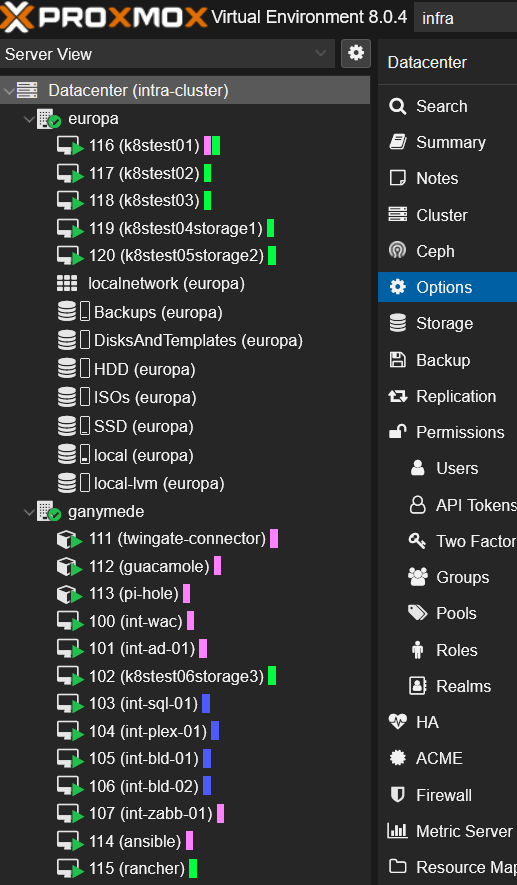
The first thing that you need to define are the Tags. These are defined on the Data Center pane: –
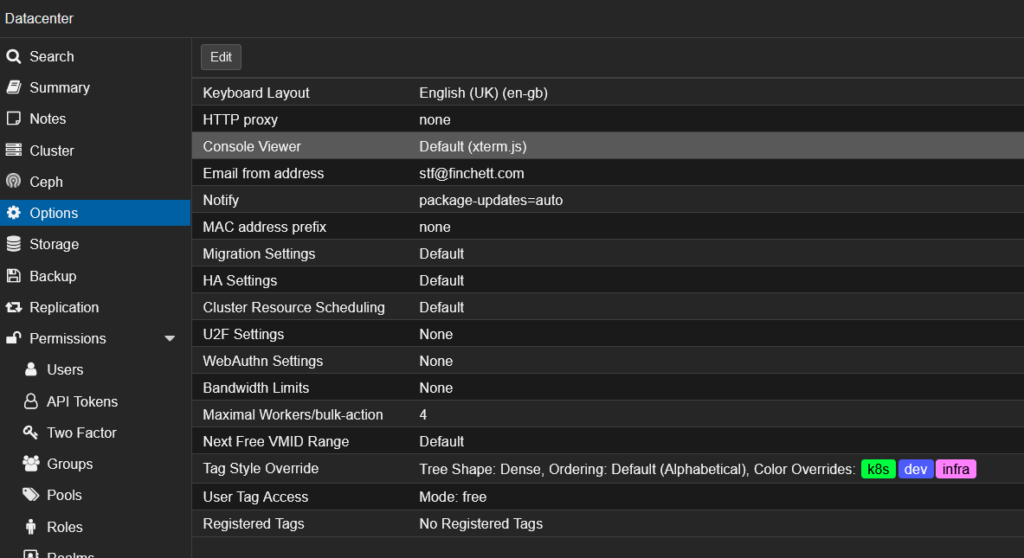
You select the Tag Style Override line and then click the Edit button to see this screen: –
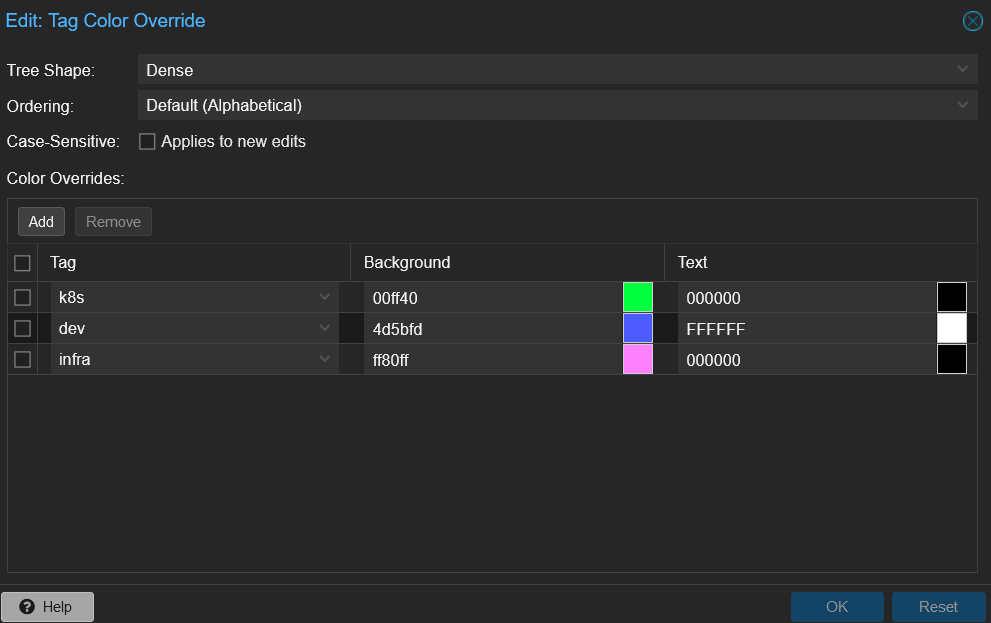
You can add new Tags and set their background and foreground colours.
The Tags are then displayed in the Data Center view. On my nodes, I display them in ‘Dense’ mode, which means they are displayed as a coloured block, as shown in the first screenshot. You can change the format of these identifiers by selecting the Tree Shape dropdown on the Tag Color Override page. The default is to display them as a circle like this: –
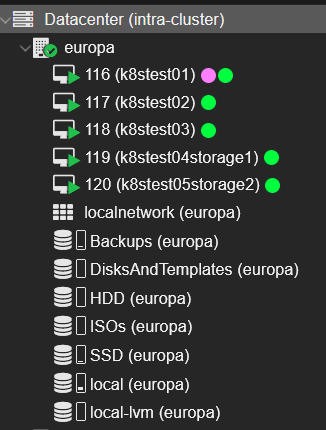
You can also show the name of the Tag by selecting ‘full’, and it displays like this: –
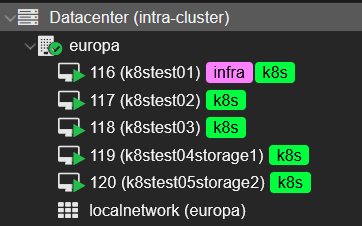
To set the Tags, you select the VM or Container and then add or remove Tags in the heading line as shown below: –
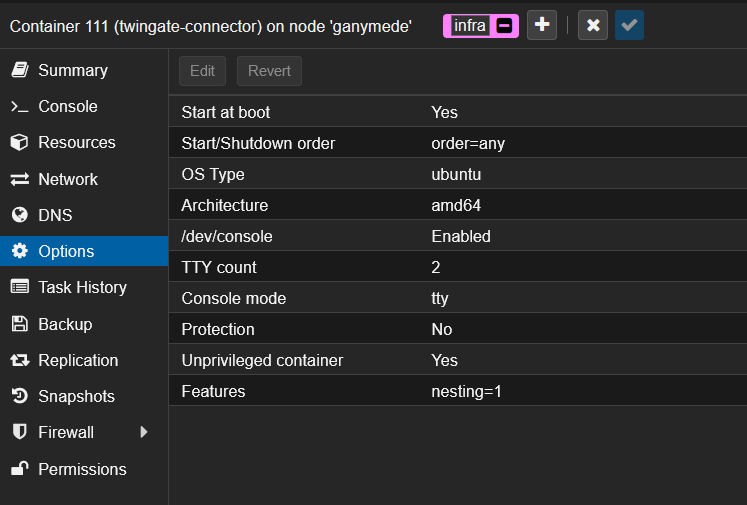
Each VM and container can have as many tags as you wish.
The search bar in the top header line allows you to search for tags as shown below: –
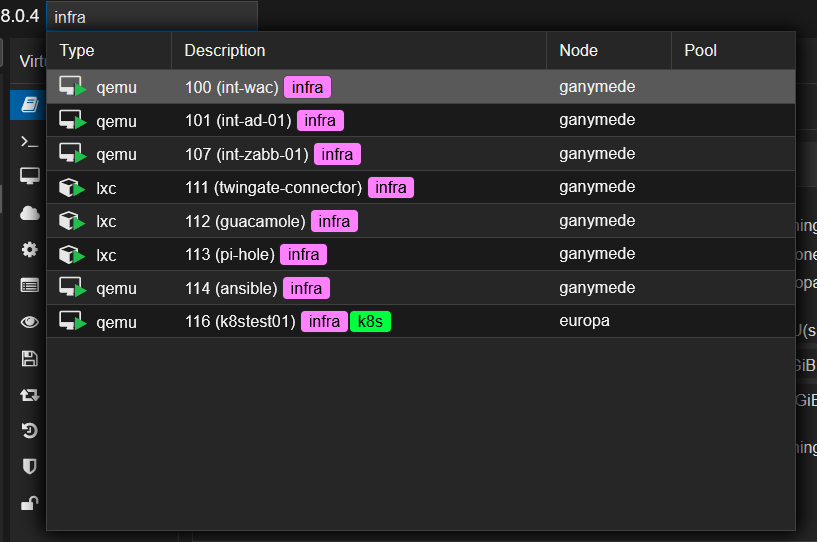
Tags are a great feature who’s usefulness grows as the number of VMs and Containers increase.




