Unlike Hyper-V server, moving a VM or Container in Proxmox is really simple. You simply select the source VM or Container in the Datacenter area on the left and then click the Migrate button at the top of the screen as shown below: –
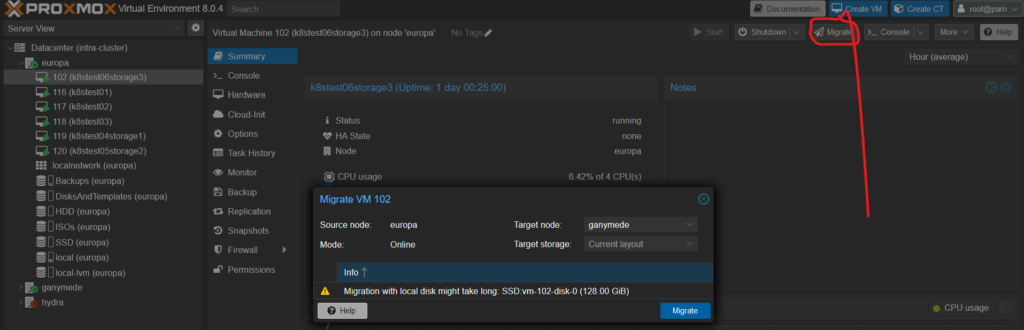
Proxmox then displays a popup window and asks you which host you want to move it. On my Proxmox servers, it does not pre-populate the Target Storage drop-down list – so I simply selected my SSD storage type and clicked Migrate.
A new popup then appears with the current status of the move displayed. In this example, I moved a Kubernetes node from Europa to Ganymede. It had 128GB of disk space, so it took a little while to move, but it stayed online and fully operational whilst it moved.
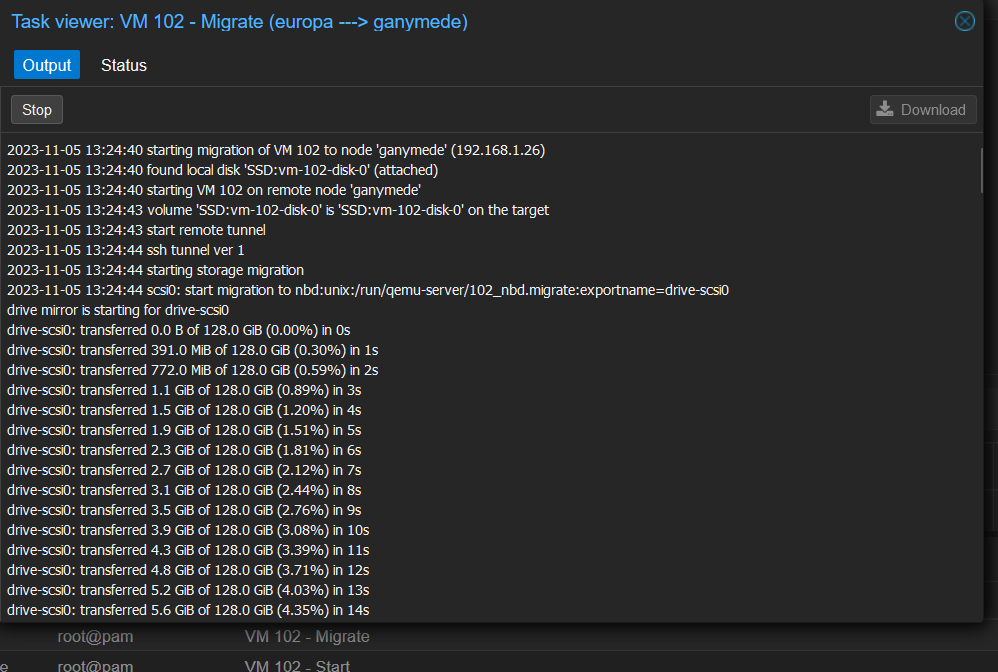
The move happens in the background, so you can close the above window and get on with other things. You can see the status of the move in the Log section on the Proxmox dashboard.




