Once you have somewhere for the backups to be stored, setting up backups in Proxmox is one of the easiest tasks. Image backups are baked into Proxmox, and as with everything in Proxmox, they just work.
As with many functions within Proxmox, backups start with selecting ‘Datacenter’ from the pane on the left. This displays a list of options, and Backup is one of them: –
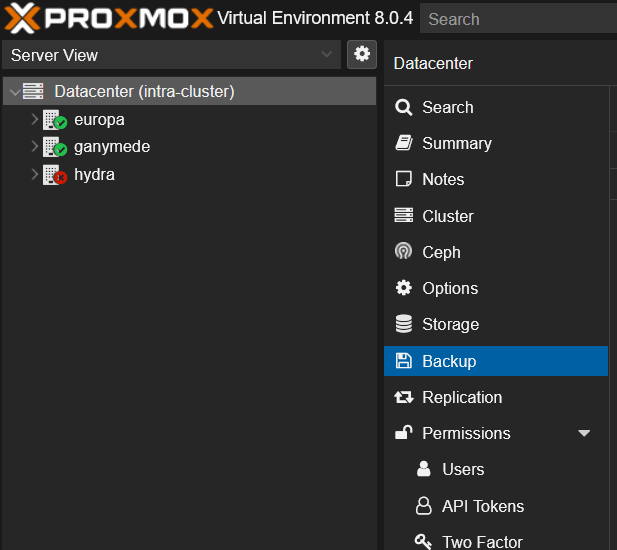
Once you select ‘Backup’, a list of existing backup jobs is listed, and you can define other backup schedules: –

To create a new backup schedule, you simply click on ‘Add’ and then you see this window popup: –
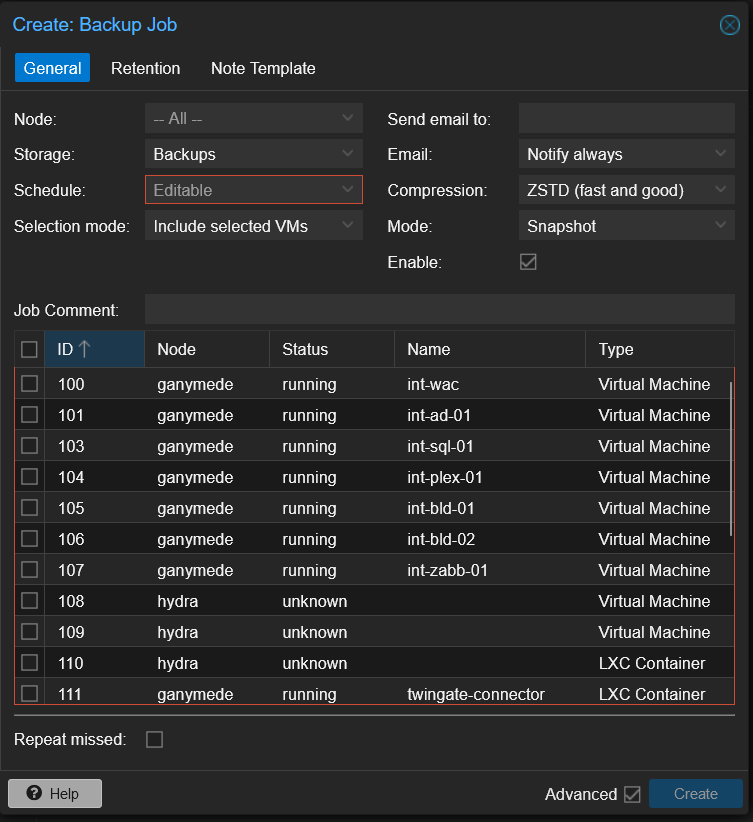
If you have your Proxmox servers in a cluster, you then see a list of the containers and VMs running across all of your servers. From there, you simply select the items you want to backup and the storage location where those backups will be stored. As with all storage on Proxmox, when you set your storage locations, you tell Proxmox what will be stored there. When you create backup schedules, only storage defined for backups appears in the drop-down list.
I typically leave the Mode set to Snapshot, allowing the virtual machines or containers to continue running. I also leave the Compression setting at ‘Fast and Good’.
I set Email to ‘Notify always’ so that I receive emails regardless of whether they are successful. I don’t bother setting the ‘Send email to’ setting as Proxmox sends them to the ‘root’ email address without my setting it.
I then click on the ‘Retention’ tab and apply the following settings: –
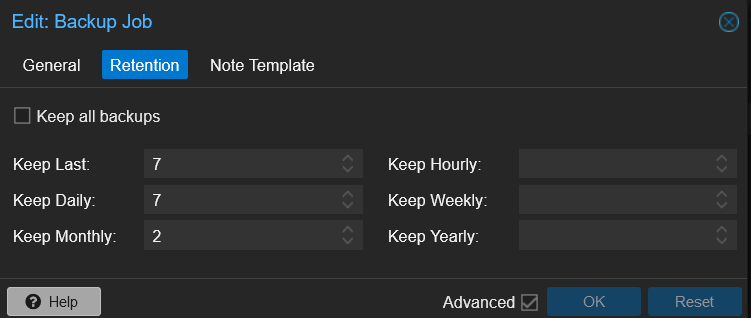
These backups run without a hitch unless you run out of space in the backup storage location. However, setting the ‘Keep’ values as shown means that Proxmox deletes older backups and keeps the storage requirements to a minimum. Of course, if the size of the containers/VMs increases or the number of them increases, storage space for backups will increase, too.




