Introduction
Macros, once a staple feature of Visual Studio, were deprecated in Visual Studio 2017 due to security concerns.
However, the need for automation remains, especially for repetitive tasks that can slow down development and hinder productivity.
Enter Macros for Visual Studio, a commercial plugin that brings back the functionality of macros while addressing the security issues that led to their removal.
Key Features of Macros for Visual Studio
Macros for Visual Studio offers a comprehensive set of features that make it an ideal tool for automating tasks in Visual Studio:
- Record and Play Macros: Easily record and playback macros using keyboard shortcuts, mouse clicks, and Visual Studio commands.
- Visual Macro Editor: Seamlessly edit and manage recorded macros using a visual editor that clearly represents macro actions.
- Run Macros on Startup: Automate tasks at startup, ensuring they are executed consistently across development sessions.
- Secure Macro Execution: Employ a secure execution environment that protects the system from potential macro-based vulnerabilities.
- Flexible Macro Integration: Integrate macros with third-party tools and applications to extend automation capabilities.
Benefits of Macros for Visual Studio
Macros for Visual Studio offers several advantages over traditional macros:
- Enhanced Security: Employs a secure macro execution environment that eliminates the vulnerabilities that led to macros being deprecated.
- Flexible Macros: Allows for recording and playback of macros using various methods, including keyboard shortcuts, mouse clicks, and Visual Studio commands.
- Customizable Macros: Provides a visual macro editor for editing and managing recorded macros, enabling developers to create complex and personalized macros.
- Scalable Macros: Macros can be run on multiple projects or machines, ensuring consistent automation across development environments.
Getting Started with Macros for Visual Studio
To get started with Macros for Visual Studio, follow these simple steps:
- Download and Install: Download the extension from the Visual Studio Marketplace and install it on your development machine.
- Activate Macros for Visual Studio: In Visual Studio, go to Tools > Extensions and Updates. Locate Macros for Visual Studio and activate it.
- Create Macros: Open the Macros window by going to View > Macros for Visual Studio > Macros. Record macros using the recording tool or drag and drop actions from the command palette.
- Edit and Manage Macros: Edit and manage recorded macros using the visual macro editor. Save and share macros across projects and machines.
The demo below shows the system in action: –
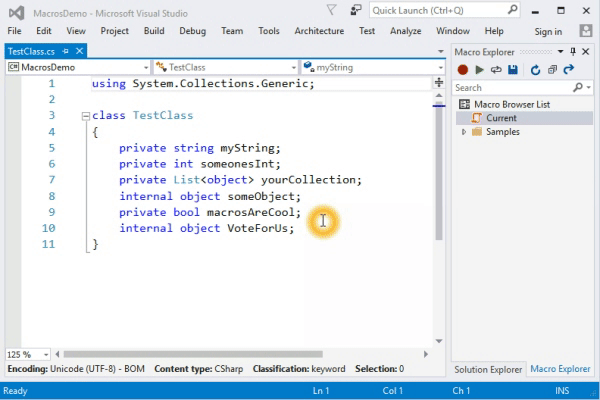
Conclusion
Macros for Visual Studio is a powerful tool that empowers developers to automate tasks, streamline workflows, and enhance their productivity in Visual Studio.
Its secure execution environment, flexible macro capabilities, and user-friendly interface make it an ideal choice for developers who want to automate repetitive tasks without compromising security.





