Introduction
As Mac users, we often find ourselves juggling multiple open windows and applications, trying to maintain a productive and organized workflow. While macOS offers some built-in window management features, they might not provide the level of control and customization many power users desire.
As an engineer that has moved over from Windows Laptops to Mac’s, I really miss Windows 11’s brilliant windows management.
Enter Rectangle, a free and open-source window management app for Mac that takes window organization to the next level. In this blog post, we’ll explore the capabilities of Rectangle and how it can revolutionize your Mac window management experience.
You can find Rectangle here: – https://rectangleapp.com
What Is Rectangle?
Rectangle is a window management app designed exclusively for macOS. It’s built on the principles of simplicity, efficiency, and user-friendliness, making it a must-have tool for users who frequently work with multiple windows and monitors.
Key Features of Rectangle:
- Window Snapping: Rectangle allows you to easily snap and resize windows, making it simple to arrange your workspace. You can drag windows to the edges or corners of your screen, and Rectangle intelligently resizes and positions them.
- Customizable Shortcuts: The app comes with a variety of customizable keyboard shortcuts for managing windows. You can create your own key combinations to perform actions like moving, resizing, and switching between windows effortlessly.
- Multi-Monitor Support: If you use multiple monitors, Rectangle offers seamless support. You can move windows between displays, snap them to the edges of different screens, and control each monitor independently.
- Grid-Based Window Management: Rectangle features a grid system that lets you divide your screen into various sections. This grid-based approach makes it easy to arrange windows precisely where you want them.
- Window Switcher: Rectangle includes a window switcher feature that allows you to cycle through open applications and switch to the one you need quickly. This is particularly useful for users who work with numerous apps simultaneously.
- Custom Snap Areas: You can define your custom snap areas on the screen, giving you even more control over window placement and sizing.
- Open-Source and Free: One of the most compelling aspects of Rectangle is that it’s open-source and completely free to use. It’s actively maintained by the developer community, ensuring continuous improvement and compatibility with macOS updates.
Getting Started with Rectangle:
Using Rectangle is straightforward. Here’s how to get started:
- Download and Install: Visit the official Rectangle GitHub page, download the latest release, and install the app on your Mac.
- Configure Settings: Access the app’s settings to customize keyboard shortcuts, grid preferences, and other options according to your preferences.
- Begin Managing Windows: Start using Rectangle by snapping windows to different areas of your screen, creating custom grid layouts, and utilizing keyboard shortcuts to streamline window management.
Shortcuts
Rectangle comes with a huge number of placement areas and shortcut keys to allow you to move your windows to every part of every monitor you have. The screenshot below shows the default shortcut keys: –
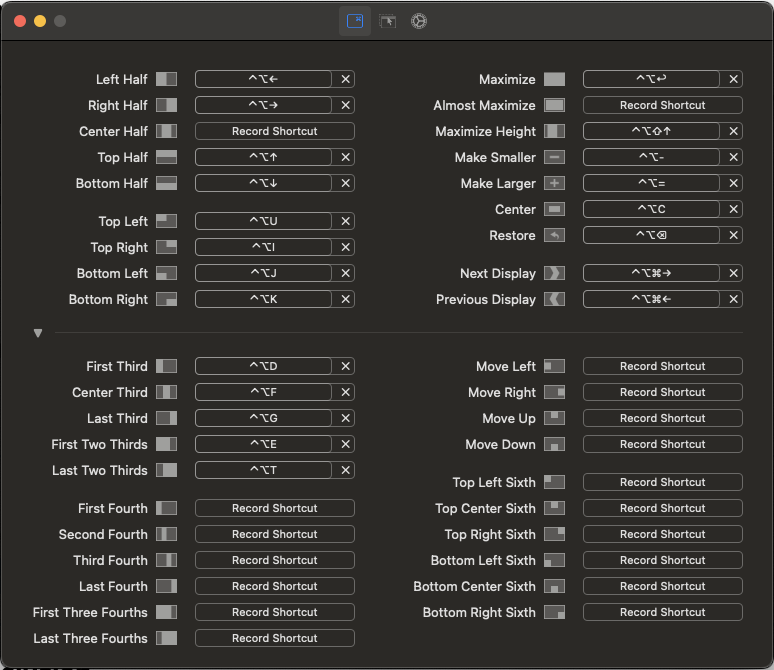
Conclusion
Rectangle is a game-changer for Mac users seeking a more efficient and customizable window management experience. With its intuitive features, customization options, and open-source nature, it’s become a go-to tool for both productivity enthusiasts and developers looking to optimize their workflow.
Whether you’re a multitasking pro or simply want to organize your workspace more effectively, Rectangle empowers you to take control of your Mac’s windows and achieve a clutter-free, organized, and highly productive desktop environment. Give it a try and unlock a new level of efficiency in your daily computing tasks.





